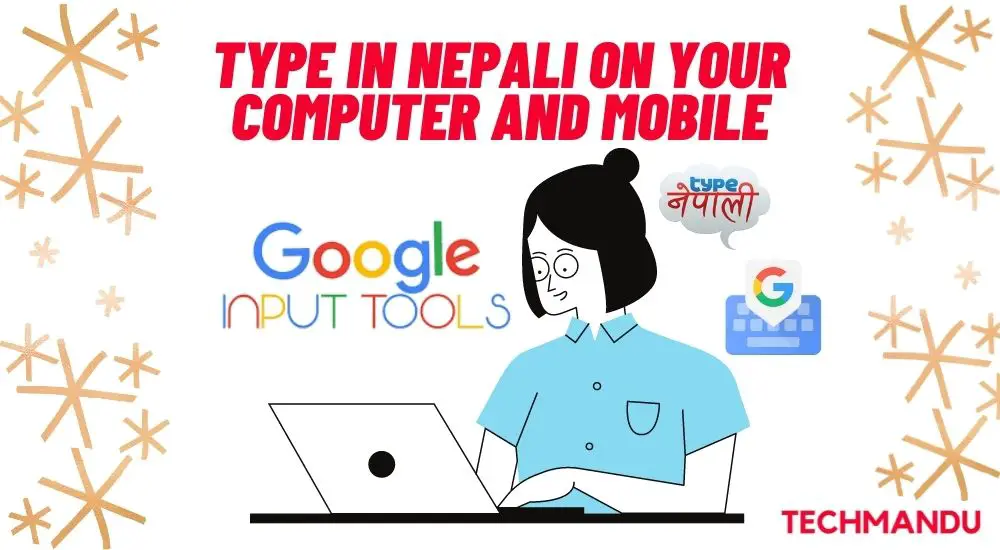We all know that English is an international language and is spoken and understood all over the world. But no matter how much we listen, speak, or write in English, sometimes, using the Nepali language is a must. Whether it’s for official use, corporate use, or government paperwork, documents are written in their native language are a must and will be forever. But many people find it very difficult to write in the Nepali language. In this article, we will exactly teach you How To Type in Nepal On Your Mobile and Computer.
There are lots of ways to type in Nepali on your computer and mobile. In this article, we will guide you through the easiest ways to write in the Nepali language. You can simply put your language from English to Nepali or else just use apps or websites that can translate your English text to Nepali text automatically. Translating is one of the simplest ways but yet many people who can type Nepali good, prefer to type themselves. With no furthermore to do, let’s get started.
Don’t Miss Out: Apply For an Embossed Number Plate in Nepal
Type in Nepali on your Mobile and Computer
To make the article understandable and easy to follow, we have separated all the simplest methods to type in Nepali. Some can be only applied to mobile, some can be only applied to computers but some methods can be applied to both. Now let’s explore these best methods.
1. Google Input Tools Online
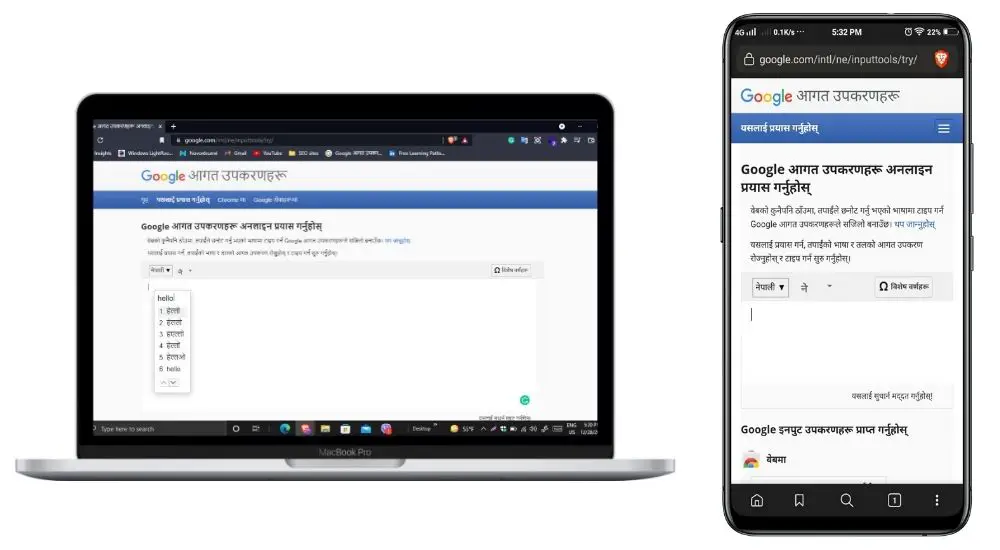
- Go to Google Input Tools Online site
- Choose Nepali Language
- Type in English Language and press space to translate in Nepali
First and the best, Google Input Tools Online is an online tool officially released by Google. Just go to the site and select the Nepali language. If you use the link we provided then this option will be already active. After this, you can simply type in English and translate it to the Nepali language. Likewise, you can copy the Nepali text to apply it to any documents you like. Furthermore, this method suits both your computer and mobile.
Note: Google Input Tools Online is only available on the web version. Google has removed the Google Input Tool app from PlayStore and AppStore.
2. Type Nepali App/Easy Nepali Typing
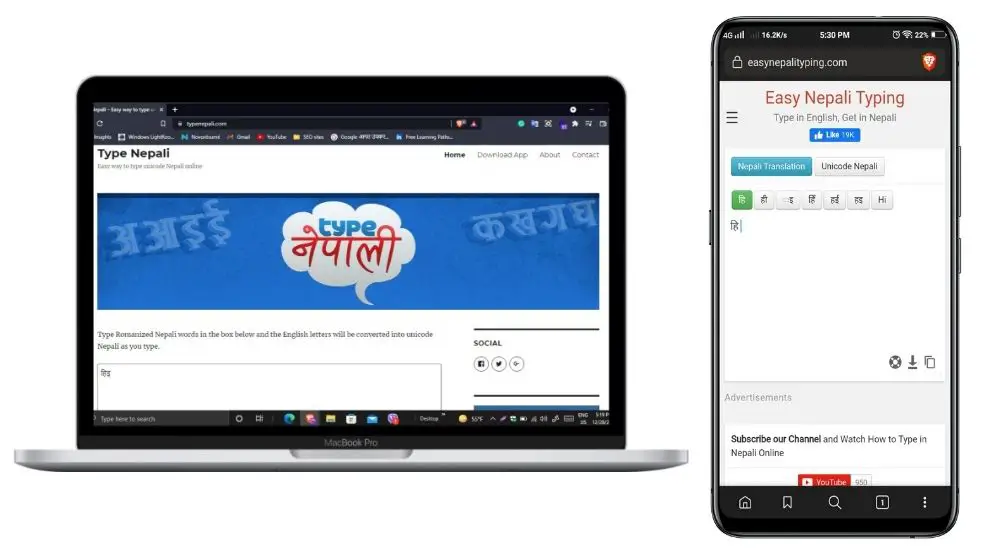
- Install and open Type Nepali App or go to Type Nepali Official Site / Easy Nepali Trying
- Just type in English and watch it being translated into Nepali
Type Nepali app is one of the best and most popular Nepali Typing app. Most people already have it or if you don’t have one, you can simply install it from your Playstore or AppStore. After installing, simply open the app and start typing in English. Your English text will be automatically translated to Nepali word by word. If you are using a laptop, then you can simply its Official Website. You can write in the text box and everything will be translated to Nepali.
Note: Type Nepali app is for phones only while its online use via Website is for both Computers and phones.
3. Keyboards
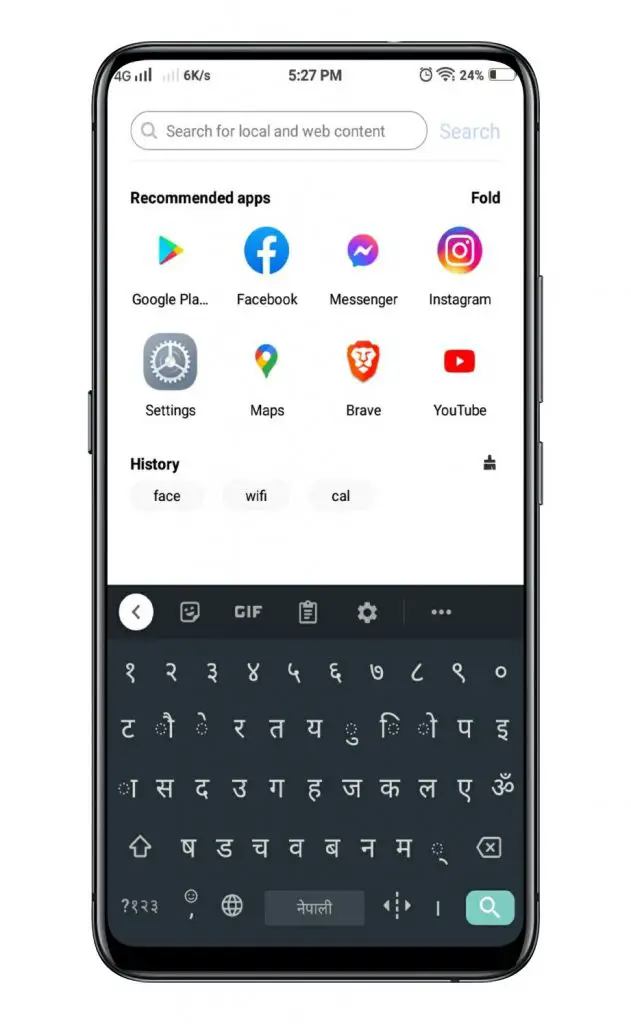
- Install keyboards like GBoard, Hamro Keyboard or any another Nepali Keyboard
- In GBoard, Go to settings and then Languages
- Press add Keyboard and Search Nepali
- Click on Nepali and Press Done
- In the Keyboard, press on the globe that will change your keyboard to Nepali
- You can press it again to change your language into English
- As for Hamro Keyboard and other Nepali Keyboard apps, you just have to select the keyboard app as default keyboard in settings
GBoard is an official keyboard app from Google and most of the devices come with it pre-installed. However, other stock keyboard apps of Samsung or of any other company also come with familiar features. The process is the same as GBoard to add the Nepali language. Simply go to settings and then Languages. Just Press add Keyboard and search the Nepali language. Click on Nepali and press done.
On the keyboard, you can see a globe icon on the left side of the space. Press the globe icon to change your keyboard language from English to Nepali. You can change the keyboard back and forth by tapping on the globe icon. If you use any other keyboard then the process of adding the Nepali language is the same. However, you can use Hamro Keyboard or another Nepali Keyboard then the Nepali language will default from the start.
Note: This method only suits phones.
4. Add Language to Your Computer
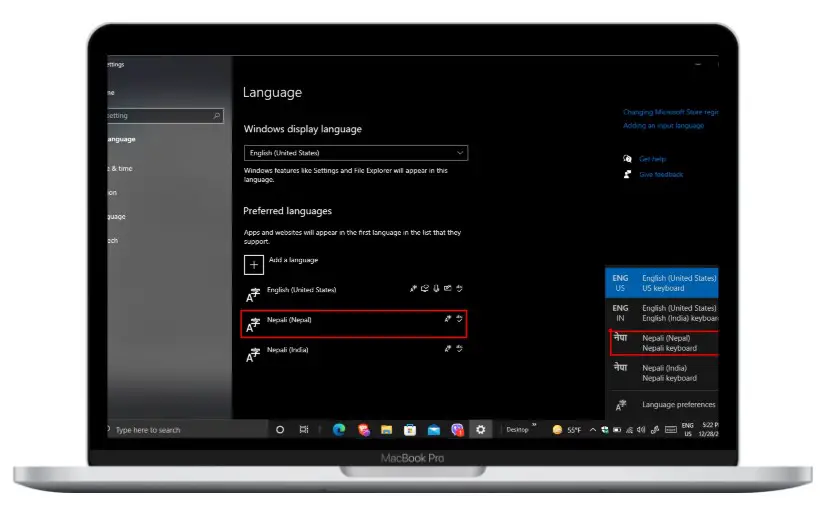
- Go To Settings
- Choose Time and Language
- Go to language and then click on Add a Language
- Search for Nepali, click it and press next
- The Install the language pack
- You can now choose Nepali language and type it easily
Adding the Nepali Language to your computer is very easy. Simply go to Settings and choose Time and Language. From here you can click on Add a Language, search for the Nepali language, click it and press next. Now you can install the language package and type it easily.
Also, you can change between languages from the Taskbar. On the left side of your Date and Time section, you can see ENG. Just tap on it and press on the Nepali Language. Your system language will then automatically change to NepaliLanguage or to the language of your preference.
Note: This method only suits Computer
5. Add Language to your Mobile
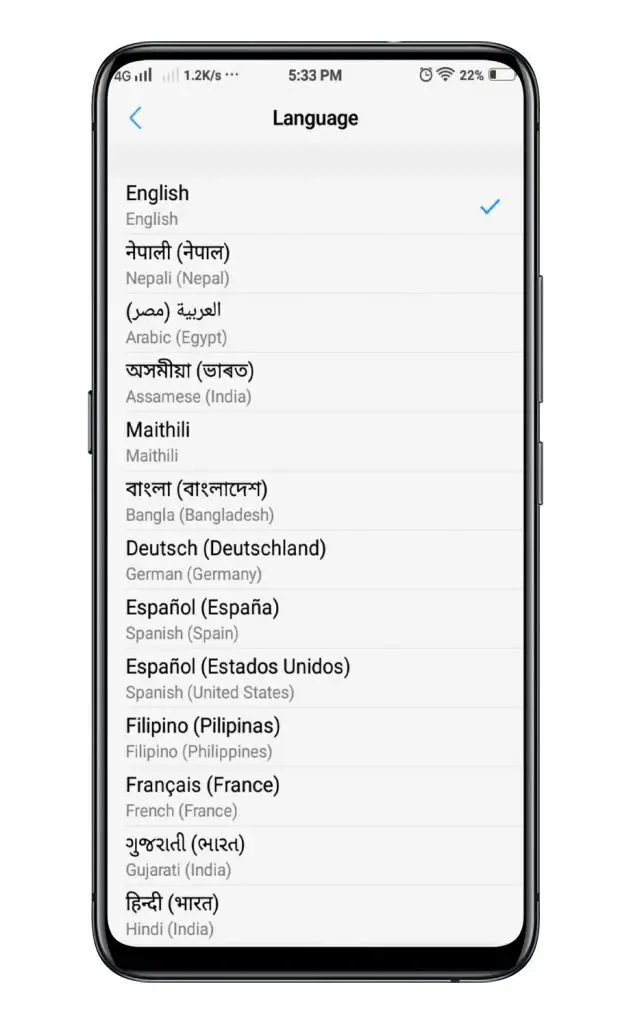
- Go To Settings
- Choose Language and Input
- Click on languages and search for Nepali
- Now your system will put Nepali language on default
- That’s it
Adding language to your mobile is very easy. The concept is similar to that of adding language in Computer. Get your mobile and go to settings. After this, choose Language and Input. Click on languages and search for the Nepali language. Now your system will put Nepali language default automatically. You can type in Nepali after this.
Note: This method only suits Mobile.
Don’t Miss Out: Get a Virtual VISA Card in Nepal
Conclusion
Hope the article was very understandable. You can simply follow all these steps to type in Nepali and ready your documents or Nepali texts. All these 5 Methods were handpicked by us. These methods are easy to understand, learn and practice. You can easily Type in Nepal on your Mobile and Computer if you follow any of these Top 5 Best Methods.
If you are confused about anything, please drop your questions down below and we will get back to you with your answers. Also, let us know if we have missed anything. Until Next Time, Thank You!
Don’t Miss Out On: Check Your Internet Speed?