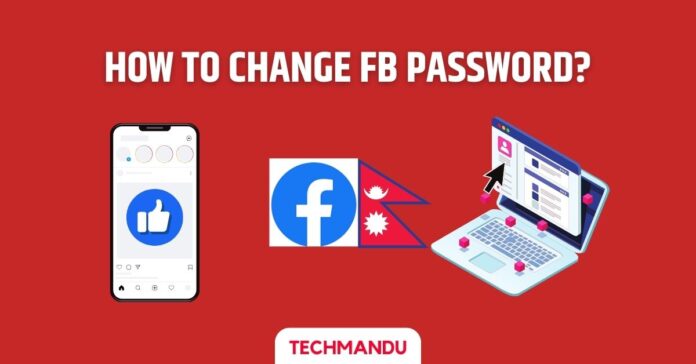Every now and then, you may feel a need to change your password. Whether you are in Nepal or elsewhere in the world, it sometimes feels important or even the right thing to do to evade some hack attempts, clear details from logged-in devices, and other reasons. So, here is an in-depth article with steps on how to change Facebook passwords on Android, iPhones, and PCs (computers) on web browsers.
Reasons why you may want or need to change your Facebook password
First of all, why do you need to change your Facebook password? The question can be better phrased into a statement “You need to change your Facebook password.” This helps with a few vital scenarios.
Deliberately or inadvertently, you may have given your password to someone or you may have logged into some other’s phone or computer and now you fear that they might misuse it.
Also, it’s just the right thing to change your password once in a while because it’s possible that someone is perhaps trying to gain access to your Facebook account. Changing the password with the latest one might prevent others from breaching your account.
data reportal states that there are currently 13.50 million Facebook users in Nepal as of February 2024
So, security-wise, it’s highly suggested that you change your Facebook password once in a few months or at least a year.
Check out: Social Media Rules: Social Media Management Guidelines in Nepal
How to change Facebook password in Nepal?
There are different ways you can change your Facebook password in Nepal. These methods vary in terms of which device you are using while trying to change the password.
While the steps are almost similar, the initial steps can vary from one device to another. So, we have made this comprehensive post to help you learn how you can change your Facebook password on Android, iOS, and computers (web browsers). Let’s delve into each in detail:
How to Change Facebook Password on Facebook Android app
Many use Facebook and other top social network apps on Android smartphones because they are more “affordable” than iPhones. So, here is the easy way to change your Facebook password on Android:
- Launch Facebook app.
- Tap on the three horizontal bars on your top right just below the messenger icon.
- Tap Settings & Privacy.
- Tap Settings.
- Tap See more in Accounts Center under Meta Accounts Center.
- Tap Password and security.
- Change password.
- Tap on the account.
- Now enter your current password New password and Retype new password in their respective fields.
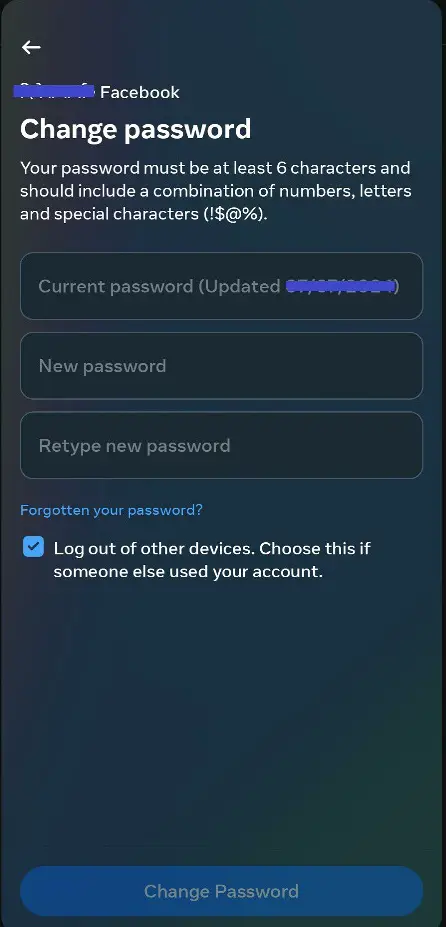
How to Change Facebook password on Facebook app on iPhones
It’s almost half likely that you use an iPhone for Facebook consumption. So, you have to follow a slightly different step to change your Facebook password. But that doesn’t mean the process is difficult either. On your iPhone, follow these steps to easily change your Facebook password in Nepal or anywhere else across the world.
- Launch the Facebook app on your iPhone.
- Tap on Menu.
- Tap Settings.
- See More In Account center under Meta account centers.
- Password and security.
- Change password.
- Choose your Facebook account to change your password.
- Enter your Current password, New password, and Retype new password.
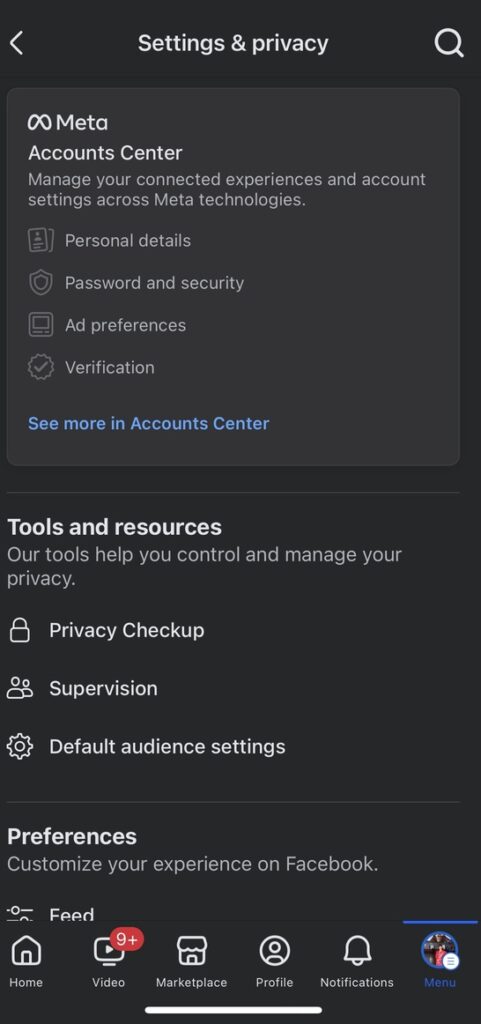
Don’t miss: How to lock your Facebook Profile in Nepal? Find steps
Change the Facebook password in the Facebook app on the computer
If you are someone who is mostly on a computer, desktop, or laptop and browses Facebook on it, then you are in for a slight variation in the process albeit it’s still easy. Here are the steps to change the Facebook password on the computer.
- Launch Facebook on your web browser on your computer.
- Click on your profile photo.
- Click on Settings & privacy then on Settings.
- See more in the Accounts Center under Meta Accounts Center.
- Password and security.
- Change password.
- Choose your Facebook account.
- Enter your Current password and the new password, and Re-type the new password to confirm your new Facebook password.
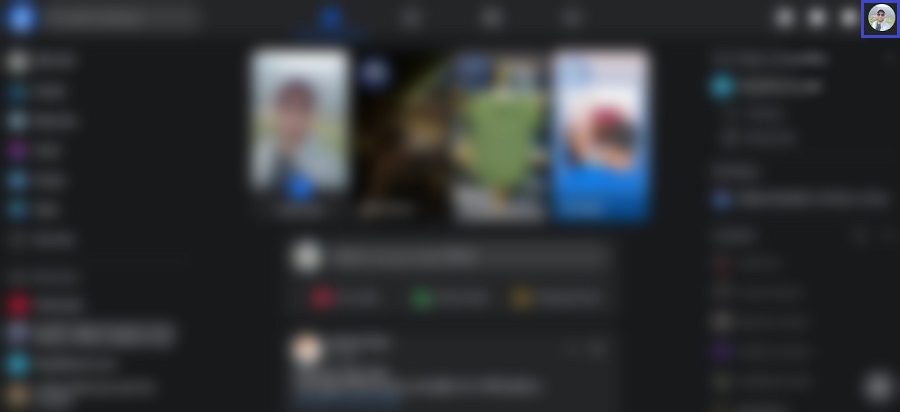
Note: While choosing your account, you may also see your Instagram account if you have linked it to your Facebook. So you only need to choose a Facebook account if you want to change its password. This scenario applies to all devices.
For more information or ideas on changing your Facebook password, leave your query in the comment below.